
If you are a long time computer user like me, you might have noticed the occasional hurts and discomforts that go hand in hand with spending long periods of time in front of the PC. Stare at a monitor for hours on end, year after year and most likely you'll eventually start to notice the pains magnify in frequency and severity. Do this long enough, and the discomfort could become part of the daily routine when you sit down to work or game at a computer.
This is especially noticeable when using a computer setup outside your home or office, where the mouse and keyboard, monitor and even the position you are sitting in are different. If you depend on your computer to make a living, these symptoms can present a major barrier to your ability to work effectively, and not just day-to-day.
Poor ergonomics in your computer environment can lead to permanent personal injury.
Computer Repetitive Strain Injuries (RSIs), including conditions like Carpal Tunnel Syndrome and Tendinitis, are the most common occupational injuries in North America. Many of these cases would be easily preventable, but still occur due to ignorance of the symptoms or the severity of the injury. Ironically, repetitive strain injuries have been documented as far back as 1793.
This guide aims to provide a guideline for identifying and avoiding situations which could result in the development of a repetitive strain injury, and to recommend ergonomically sound computer setups and products.
And please, if your livelihood does not depend on computer work and you are reading this anyway, chances are that you are a gamer. Don't pass this article up, unless you can be sure you are not going to be spending 8 hours straight or more in front of your computer when Half-Life 2 comes out… RSIs happen to gamers too, believe me, and a little prevention goes a long way to keeping you in the game. Pun, intended.
What is a repetitive strain injury?
Repetitive strain injury is a blanket term for several conditions. All involve damage done to one or more of the muscles, bones, nerves or soft tissue due to constant, recurring motions. This also referred to as Cumulative Tissue Damage or CTD.
Repetitive strain injuries are by no means unique to computer users, though this is what we will focus on. Like any injury, they are generally easier to prevent than to treat once they have become entrenched. Repetitive strain injuries can result in permanent nerve damage and disability. RSIs caused by computer use are generally in the hands, wrists, neck and shoulders, and include the infamous carpal tunnel syndrome, a compression and irritation of the median nerve responsible for sensation in the thumb, index and middle fingers.
Common symptoms
Carpal Tunnel syndrome results from inflammation of the tendons of the wrist which can be caused by repetitive hand movements like constant typing. The common factors that link the various computer related repetitive strain injuries are the pain and discomfort that they cause, and the difficulty of treatment once they are established.
Common symptoms of computer related repetitive strain injuries include:
* Pain or numbness in the hands and fingers
* Pain or numbness in the wrists
* Weakened grip
* Problems opening and closing hand(s)
* Stiffness and pain in joints of hands, wrists and arms
* 'Pins and needles' sensation in the hands and wrists
* Lack of coordination
* Eyestrain
* Sore neck/back
* Recurring headaches
What can you do to avoid the pain?
The best way to avoid any form of injury while working on the computer is simple. Take a break. If you are typing or using the mouse intensively, try to take a 5-10 minute break for every hour of work. Just make sure you get up, or at least move your arms and hands out of their work positions.
Stretching is recommended during these breaks, provided you are not already experiencing some form of pain which may be associated with an RSI. If you think this may be the case, see a doctor before attempting stretches routinely, as they may aggravate your injury. See the resources section for some excellent desktop stretching exercises.
Good posture and correct hand placement are far more important for reducing your risk of developing a repetitive strain injury than any of the various products out there. Any activity which contorts the wrists or hands for extended periods of time while putting pressure on them will lead eventually to injury, which is why good typing position is so important.
Good typing habits include:
* Keep your hands straight and level at the wrists, not bent inwards or outwards.
* Do not rest wrists or arms on the wrist rest or table during the act of typing.
* Key combinations such as shift+(a letter) are best done with both hands, not by contorting the hand to hit multiple keys at once.
* Do not use the elevation pegs at the back of the keyboard to raise it, as this will always result in an unnatural typing position. The flatter the keyboard plane, the better.
* The position of the keyboard should be lower than your elbows when your arms are hung at your side.
* Avoid using excess force to press the keys. Typing faster does not have to go with typing harder.
Other ergonomics tips
For your work station, the mouse should be within easy reach so that you do not have to stretch every time you use it. Keeping it close to the keyboard reduces some risk of injury. You should be grasping the mouse from slightly above, so that your wrist is higher than your hand.
Good posture is important of course. If you don't have a good chair with back support consider getting one. Remember, just like your parents have always told you, avoid slumping.
The monitor should be directly in front of you with the top of the screen at eye level or below. To reduce eyestrain while using a traditional (CRT) type monitor, set your refresh rate to 75Hz or higher. Do this by right-clicking anywhere on the desktop, hitting 'properties' then the 'settings' tab, then 'advanced' followed by the 'monitor' tab.
Using the drop down box on this page you can adjust the refresh rate, which is the frequency that the screen redraws itself every second.
Higher settings equal less perceptible flicker, which equals less strain to the eyes. Older monitors may not be able to reach 75Hz refresh rate however. Note that changing the refresh rate may cause a brief period of discomfort while your eyes adjust to the new speed.
Also note that if the 'monitor' tab indicates that you are using a 'default monitor' you will need to obtain the correct drivers for your monitor before you can change the refresh rate without hitting "unsupported frequency" errors. If you do don't worry, you just need to wait 15 sec before the computer resets the values if you don't agree to a little pop up box.
Pain and discomfort is the best indicator of repetitive strain injuries. If you are not experiencing anything worse than eyestrain after long periods of computer use, chances are your current setup suits you ergonomically.
Ergonomic products can help
There are many products out there intended to help you avoid repetitive strain injuries. We will not cover specific products too closely, but rather look at some genres with specific examples. Keep in mind that buying a new keyboard, wrist-rest or mouse will not cure an existing condition. They may well help ease the strain on your body, allowing it to eventually heal, but if you suspect you already have an RSI, seek medical help.
It may seem like a small discomfort now, but believe me, given the amount of work hours and even careers lost to RSI, it's worth taking seriously, and your doctor and co-workers should understand that.
Here are some of the most common types of ergonomic products that have been created to help prevent RSI in the first place.
Keyboard trays: Useful for ensuring that the keyboard and mouse are placed correctly level to or below the elbows. Test the position if possible before purchasing a desk with a tray.
Wrist rests : Useful for resting the arms and wrists in-between typing periods. They should not be used while actually typing, as this can cause extra strain on the hands and wrists. Make sure they are not high enough to interfere with your natural typing motion.
Split keyboards: Keyboard design in which the main keys are split into two groups and angled at approximately 45 degrees to ensure that the wrists are kept straight while typing. Studies have shown that these are more comfortable in the long run, though they require some time to adjust to. Generally, the faster the typist, the longer the adjustment period. An example of a split keyboard is the Microsoft Natural Keyboard range.
Tented keyboards: A split keyboard in which the two halves are tilted outwards away from each other so that the palms of the hands face slightly inwards instead of straight down at the desk. These keyboards are based on the principal that working with the palms down distorts tendons in the fingers and wrist, increasing risk of injury over time.
Vertical keyboards: The tented keyboard taken to extremes. A split keyboard with the keys placed at 90-degree angles, so typing is done in the 'handshake position.' Can be very difficult to adjust to.
Dvorak keyboard: An alternative key layout designed to place the most commonly used keys within easier reach. Can reduce risk of injury through reducing the range of movement needed to type, but requires complete re-learning of keyboard layout.
Ergonomic Resources
Negative tilt keyboards: Keyboards with raising legs on the front edge of the keyboard, enabling them to be tilted to provide a more level surface for typing. This reduces problems associated with bending the wrists back while typing, including Carpal Tunnel syndrome. You can easily raise the front of a normal keyboard yourself, but note that a flat keyboard allowing close to no wrist tilt is the ideal, so raising it higher than this may harm more than it helps.
Monitor Arms: Can be used to position monitors independently. Keep in mind that the top of the monitor should be positioned at eye level or lower, and at a comfortable distance to reduce eyestrain.
There are many other types and categories of ergonomic products available, so do a little researching if you need a piece of gear to relieve a particular stress.
Other online resources you may wish to check out include an excellent interactive computer ergonomics primer, a guide to good posture and stretching exercises, and perhaps even an RSI sufferer's story. This website has good list of common repetitive strain injuries and information also.



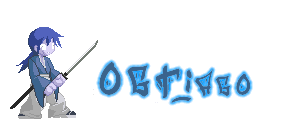

No comments:
Post a Comment