
Wiggle those toes, stand and stretch to prevent injury and feel better — doctors say too much PC time can do permanent damage.
Your computer can kill you. It’s true. We’re not talking only about the gamers who have died at their machines after days of no food and water, but anyone who spends long hours at a desk. Yes, you do need to worry about words like Carpal Tunnel Syndrome and Cumulative Trauma Disorder.
Take the case of Saurabh, an IT professional who developed aches in his right arm and wrist two years ago. He ignored the discomfort till it got unbearable and then took pain killers. A year later, when the pain reached the point at which he could not manage everyday tasks, he consulted a doctor, who advised treatment and reduction in PC usage to avoid more permanent damage. If it had not been for timely medical help, he might have had to give up his job.
Saurabh’s is not a stray case - several IT industry employees who have been working on PCs for over ten years are now showing signs of RSI (Repetitive Strain Injury) – a wake up call for the rest of us to immediately examine our own PC habits and take preventive measures.
RSI is a condition that arises in the human body when any part of it is subjected to repetitive actions for a long time. Using your fingers to type or navigating with the mouse for long hours, are typical examples of repetitive strain. For instance, if you are playing a game that involves heavy usage of the mouse (most FPS and RTS games are prime culprits); or by simply typing long documents, you are staining certain areas of your body – wrists, arms and shoulders in particular.
The typical computer keyboard forces your hands into an unnatural position and makes your fingers stretch to reach commonly used keys. The mouse, for its part is one of the biggest contributors to RSI. It’s typically positioned far to the right, requiring you to stretch when using it. And having to grip the mouse, then move it and click the buttons, adds to the stress.
Laptops, while being extremely convenient to lug around can be a torture if you are not careful in using them. First, the cramped keyboard makes it more difficult to use compared to bigger desktop keyboards. The smaller arrow keys and absence of dedicated number keys add to the inconvenience.
Touchpads that are not responsive enough compound the problem, more so if they don’t have a smooth scrolling function. While displays on most laptops have come of age, their relative smaller size is an inherent handicap.
On a larger desktop monitor, you have the option to increase resolution or dpi for better readability and still have a good amount of the program window in view. Not so with the smaller displays on laptops, on which you will have to excessively scroll as you decrease resolution.
A problem with many newer laptops are their bright and glossy displays which are good in evenly lit conditions, but cause very noticeable reflection if there is a light source in front of the display, leading to eye strain. It’s not just PCs that can cause injury. Mobile phones are notorious for hurting wrists and fingers.
Manoj, a college student in Mumbai was an ‘SMS machine’, making full use of free SMS offered by his Telco. That is, until his fingers started aching so severely that he could not type messages out. He is currently on treatment and has been asked to use his phone for emergencies only. The problem affects all age groups, and children are no exception. Nikhil, a twelve year old, like most computer savvy kids of his age, was hooked to PC games. Being engrossed in game play, he would go on for hours with very rapid and hard keyboard strokes. Within a year, he was experiencing difficultly in writing.
SYMPTOMS
Computer related injuries do not generally appear overnight (there are exceptions, though). In most cases, the affected person will be able to sense the onset of the problem, if he knows what to look for. The early symptoms of your body complaining about your style of work or use of gadgets is pain in the affected parts, which is more pronounced after working for long hours.
Usually, day long use of the PC results in moderate pain or stiffness or a burning sensation in the neck, lower back, wrists, forearm and shoulders. Once you get off the PC, the discomfort disappears. This is the first stage of RSI, from which recovery is easier. The next stage is when the pain persists even after you stop your activity for the day and relief comes only after a night’s sleep. It is imperative that you seek medical advice at this stage. The third stage is when doing everyday task results in pain, and resting does not help either. If you don’t act at this stage, things will only get worse. The best time for you to react is when you are at the first stage.
Prevention is Better Than Cure
Why should you worry about RSI? Or change your working style? Because, the odds are heavily against you. Three out of four persons in India who interact with PCs suffer from some form of RSI or the other.
This is what Dr. Deepak Sharan who specializes in RSI treatment and is a founder of RECOUP, a Neuro Musculoskeletal Rehabilitation center, has to say after collating data on 27,000 individuals who extensively use computers (his study excludes people who use computers for leisure, like gamers). That’s certainly reason enough to start making changes in the way you work or play and reduce the strain on your body. The old adage for good health is true here as well – preventing injury is wiser and less painful than curing it. After a critical point, fixing the problems created by RSI is a long process, and at times may not be completely effective.
FOR PAIN FREE CLICKS AND KEYS
Input devices are one of the two biggest contributors to computer related RSI (the other being wrong posture). The starting point for tackling RSI must be adopting least stressful and natural posture while using the input devices. Those have us who have not learnt the traditional way of typing that uses all fingers, are at an inherent disadvantage. If possible, learn to use all fingers while typing, which reduces stain on the middle and index fingers. Place your hands on the keyboard such that the wrist is at the same level as the forearm (see illustration).
A raised wrist is strict no-no, which unfortunately is the typing position most of us adopt. Only the fingers need to drop to touch the keys, not the entire wrist. As you type, ensure that the entire arm moves, not just your fingers or wrists. This is essential because, the movement causes much needed blood circulation. This also prevents the smaller muscles in the wrists and fingers from doing all the work, which can done by the stronger muscles in the arm with lesser effort.
Adjust the position of the keyboard, desk and chair such that your forearms point towards the ground and make an angle of about 100 degree at the elbow (see illustration). While some websites suggest placing your wrist on a jelly pad or a ‘support’ provided by the keyboard, Dr. Sharan strongly cautions against this practice saying that placing the wrists on any kind of support, applies pressure on a sensitive nerve near the wrist, thus damaging it.
You don’t need support for your wrists, so long as your posture is right. There are several keyboards and mice available today that claim to be ergonomically designed, but there is no single model that can suit all people. If possible, try them out, look for adequate spacing between the keys and the feel of the keys.
The feel of the keys – tactile or soft, is greatly a matter of preference. But, if typing speed is important to you, a tactile keyboard is generally less stressful. The ideal placement for a keyboard is at your thigh level, with a small negative slope. This ensures that your hand is able to make the 100 degree angle as discussed earlier. If the keyboard is placed higher, your wrists will be forced to rise above your forearm (and rest on a support, which is bad, as discussed) and your forearm in turn will make short angle at the elbow, affecting blood flow. If you place the keyboard at the correct height, you will be able to attain the correct posture easily. When buying a mouse, ensure that it ‘fills’ your hand – a mouse that is too small for your hand is sure to give you pains.
A mouse that is heavy and makes you put more effort in moving it is also not recommended. The buttons must be easy to press and must require you to use the least force to press them. The ‘center click’ in the scroll wheel tends to get hard after a while with many unbranded pieces – stick to established brands.
Clean the underside of the mouse regularly (even for optical models) as dust tends to make the movements rough. If the cord length is forcing you to stretch out to reach the mouse, consider a wireless mouse – prices are as low as Rs 600 for a branded wireless optical mouse. This allows you to place the mouse in a spot that is convenient to you, not restricted by the cord. A good mouse pad can greatly reduce the effort required to operate a mouse – this holds good for optical models as well.
Choose a pad that has a soft cloth covering, rather than a plastic finish. These are the things that your IT purchase department must also consider as well.
WATCH OUT FOR DISPLAY DANGERS
The importance of a good display cannot be over-emphasized. Your eyes, more than any other part of the body are continuously at work as you work on your PC. Being careless here is a sure shot recipe for eye problems. Reading these instructions carefully can potentially save your eyes! Replace your CRT with an LCD if you can afford the upgrade.
A 19 inch LCD monitor costs about Rs 9,000 – consider it as an investment for good health if you are spending the larger part of your day staring at the monitor. An LCD is easier on your eyes with next to no perceivable flickering. If you are constrained to use a CRT, set the refresh rate as high as possible. While this may cause premature wear and tear of the monitor, it’s a lot better than wearing your eyes out.
Set a 75 Hz refresh rate to be on the safer side (reduce the monitor resolution if need be). Note that this does not apply to LCD monitors. At higher resolutions, if you find the text and icons too small to be easily readable, either reduce the resolution or increase the dpi in Display Settings. Increasing the dpi by even 4-6 percent will give you a much larger text. Manually increase icon size as well if you so desire. Set brightness – contrast levels at which can easily read text. Try different levels to find a combination that suits you best.
PAINFUL PORTABLE
If you have to use your laptop for long hours that involve a lot of typing or editing text, using an external mouse and keyboard will greatly reduce the strain on your wrists and arms. Smaller form factor mice are available specifically to be carried around in laptop bags. While most people find them more comfortable than the touch pads on their notebooks, they are still not as good as the general desktop mice. If you are happy with the spacing and feel of the keys on the notebook, an external keyboard is not essential.
Most people who use an external mouse say that it is less strenuous to use them in place of the touchpad. If it is possible for you to connect to a bigger external display, do so. Even at the same resolution, text and images appear bigger on a larger monitor.
EXERCISE HELPS
Nothing can substitute the good old way of keeping health, exercise. Take a compulsory break from work every 30 minutes – walk around, make yourself coffee, step out of the office and look at distant objects like buildings or towers. If your arms ache, move them a bit to increase circulation and gently massage your wrists or rotate them. The same goes for your arms too.
An effective way to reduce eye strain is to close your eyes for a couple of minutes every hour. You need to do this more frequently if your eyes feel sore. Many PC users, especially gamers can get so engrossed with the activity on screen that they just stop blinking thus leaving their eye dry.
General exercises like walking, running, gym sessions improve blood circulation and give strength to your muscles. Consult a doctor to guide you on specific exercises to negate some of the ill effects of RSI. Dr. Sharan elaborates on the need to take breaks during work.
A micro break, taken for a few seconds every five minutes to rotate your arm and gently massage it will help restore blood circulation. A macro break needs to be taken every 30 minutes, wherein, you need to walk around a bit and look at distant objects to provide some movement to the muscles in the eyes as well. Taking these breaks goes a long way in reducing RSI, and must be done compulsorily by people who are already suffering from it. Software such as Microsoft’s Outlook, can be set to give you reminders every 30 minutes.
Computers and mobile phones are marvelous devices that are workhorses as well as entertainers. They have shrunk the world the way no other technology ever has. But, overuse and abuse can cause serious health problems. It is up to the users to take preventive and curative measures to prevent harm. When 75 percent of persons who use PCs for long hours suffer from RSI, it is wise to act. Now.
information from pc world



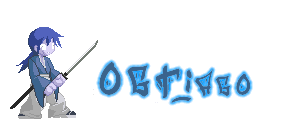

No comments:
Post a Comment