
Looking to buy a new desktop personal computer system? This guide covers many of the basic items to examine when comparing desktop computer systems so that you can make an informed purchasing decision. Due to the changing nature of the PC Hardware industry, this guide will be periodically updated. Links are provided below each topic for a more detailed discussion on that subject.
Processors (CPUs)
For processors there are two basic choices to make: brand and speed. A lot of change is happening in the market. Both Intel and AMD are starting to produce dual core processors, but they aren't required for most people. Budget CPUs can be found around the 2.4 to 3.0 GHz (PR of 3000+ and below) range, mid-range at 2.8 to 3.2 GHz (PR of 3200+ to 3800+) and high-end processors at or above 3.4 GHz(PR above 4000+)
Understanding Desktop CPUs:
Knowing a CPUs Power When Buying a Desktop PC
The first specification listed for all computer systems on the market tends to be the processor that is running on the computer. Typically it will say the brand, model and speed of the processor in the spec sheet, but the marketing information may only list its speed rating. This can make it very difficult to determine how good a machine is. After all, one processor running at a specific speed may not run as well as a different model from the same manufacturer. That is why I've pieced together this list of categories to let you know how functional each processor is.
Outdated Processors
Processors that fall into this category are generally no longer in production by the manufacturers and are typically sold in either budget systems or older refurbished systems. Machines with these processors will typically take longer to run application and possibly might not even run some of software on the market today.It is best to try and avoid systems with these processors unless you want to use a computer for the very basic functions such as word processing and general web browsing.
* AMD Athlon 64 (Socket 754)
* AMD Athlon XP
* AMD Duron
* Intel Celeron (Without the D Model Numbers)
* Intel Pentium 4 (non-Socket T)
* Intel Pentium III
Budget Processors
These are processors that may or may not be in production anymore by the manufacturers but are very inexpensive and functional. There are typically two types of processors that will fall into this category: older high-end processors no longer manufactured and new low end budget processors. Discontinued high-end processors typically provide a better bang for your buck functionally. While they may have a slightly lower clock speed, their architecture of the processor tends to allow them to actually perform better at most computing tasks than newer budget processors.
* AMD Athlon 64
* AMD Sempron 64
* Intel Celeron D 300 Series
* Intel Pentium 4 (Socket T)
* Intel Pentium D 805 Through 820
Middle Processors
This is the segment of the market that is probably the best overall value for your computing dollar. These are generally processors that used to be top of the line processors 6 to 9 months ago but now have hit that sweet spot in the price points from the manufacturers. While they are not the fastest processors on the market, they still perform very well in all aspects of computing. They may not have the total functional lifespan of the highest end processors, but the price to performance ratio tends to outweigh their longevity.
* AMD Athlon 64 X2 3800+ to 4600+ (Socket AM2)
* Intel Pentium D 900 Series
* Intel Core 2 Duo E6300 to E6700
Top of the Line Processors
This is the cream of the crop when it comes to processing power. If you absolutely must have the best thing out there for your new computer than this is what you want to look at. It will cost you though. Generally the most recent processors from the manufacturer's come at a price premium of about double that of the middle processors. While the price is over double that of the middle processors, the performance tends to be only about 25-50% more at the best of times from their counterparts in the middle category.
* AMD Athlon 64 FX-60 and higher
* AMD Athlon 64 X2 5000+ and higher
* Intel Core 2 Extreme X6800, QX6700 and higher
Dual-Core Processors:
Are Two Really Better Than One?
Introduction
Both Intel and AMD have been slowing down the rate for increasing the clock speeds of processor. Part of this is due to the limitations of the current technology and designs. To try and keep up to pace with future developments, both companies are introducing dual-core processors in 2005.
For some time now, the benefits of multiple processors have been seen in the server environment. By having multiple processors on a single server, the tasks running on the server can be divided between the processors to allow the system has a whole to function faster. The goal of a dual-core CPU is to take two physical processors and integrate them on one physical chip.
Threading
Before going into the benefits and drawbacks of dual-core or multiple processors, it is important to understand the concept of threading. A thread is simply a single stream of data through the processor on the system. Each application generates its own or multiple threads depending upon how it is running. With current multitasking, a processor can only handle a single thread at a time, so the system rapidly switches between the threads to process the data in a seemingly concurrent manner.
The benefit of having multiple processors is that the system can handle more than one thread. Each processor can handle a separate stream of data. This greatly increases the performance of a system that is running concurrent applications such as a server.
Intel implemented something they called Hyperthreading. This is not the same as multithreading. Instead it is a technology embedded within a single core processor to make it appear to the system as if it had multiple processors. What this really did was speed up the rate at which the system could switch between multiple threads thus boosting multitasking on personal computers.
Software Dependent
While the concept of multiple processors sounds very appealing, there is a major caveat to this ability. In order for the true benefits of the multiple processors to be seen, the software that is running on the computer must be written to support multithreading. Without the software supporting such a feature, threads will be primarily run through a single processor thus degrading the efficiency.
Thankfully, all of the major current operating systems have multithreading capability. But the multithreading must also be written into the application software. Most of the applications that the average user runs currently do not have this. As a result, any speed benefits will solely be from the operating system being able to separate applications between the processors.
A good example to explain this is to look at a typical PC game. Most games require some form of rendering engine to display what is happening in the game. In addition to this, there is some sort of artificial intelligence to control the computers controlled events in the game. With a single processor, both of these must function by switching between the two. This is not necessarily efficient. If the system had multiple processors, the rendering and AI could each run on a separate processor. This looks like an ideal situation for a multiple processor.
The problem is that the game, like most applications, is not designed to take advantage of the multiple processors. As a result, both the rendering and AI happen on a single processor leaving the second processor essentially unused. As a result, a multiple core PC will not have any speed benefit. If the game is designed with multiple threads, then a dual-core processor would be advantageous over a single processor.
Clock Speeds
One thing that has not been mentioned yet is clock speeds. Most people are still familiar with the fact that the higher the clock speed, the faster the processor will be. Dual-core processors are going to make things more complex. Since the dual-core processors are being designed to fit in roughly the same dimensions as a single core processor, speeds are not going to be equivalent.
Most of the early dual-core processors are going to be running at lower clock speeds compared to single core processors. The rational behind it is that a dual-core processor with each running at 1GHz should be equivalent to a single processor running at 2GBz. The problem is that this doesn't work in practice when the applications are not written to take advantage of the multiple processors. Until the software is written this way, unthreaded applications will run faster on a single processor than a dual-core CPU.
Conclusions
Those individuals out there who already use software that is multithreaded will see the most benefit from the dual processors. For the majority of people, there is not going to be much of a benefit for the dual-core over a single core processor. This will gradually change as the dual-core model becomes more common, but it will likely take some time.
Top 6 Desktop CPUs:
8/1/07 - There are a large number of desktop processors available and this list was generated to point out the three major categories of processors for both the Intel and AMD product lines. The three categories listed are the top performance processors, best value processors (<$250) and best budget processors (<$100). This allows users to select the CPUs best suited to their budgets.
1. AMD Performance - Athlon 64 FX-74
AMD has fallen pretty far in terms of the performance crown in processors, but that doesn't mean they aren't willing to try different things. The Athlon 64 FX-74 certainly is much less expensive than the Intel Core 2 Extreme processors, but it does require additional specialized hardware. Unlike the standard AM2 socket design, the FX-74 uses the Socket F design this requiring a different motherboard from the other Athlon 64 processors. It is the fastest one can currently get from AMD though.
2. Intel Performance - Core 2 Extreme QX6850
It wasn't that long ago that Intel introduced the Quad Core Extreme QX6800, but they have already released the QX6850. It still features the same quad core configuration and the unlocked clock multipliers for easier overclocking. It does boost the overall base clocking speed to give it some additional performance over the previous model. Of course, only those with heavy multitasking or multithreaded applications will see a huge performance boost with the QX6850.
3. AMD Value - Athlon 64 X2 6000+ AM2
The Athlon 64 X2 6000+ is currently the fastest processor available to use the Socket AM2 design. What would have once commanded a high price is now going for an extreme bargain due to the competitive pressures from Intel and their Core 2 Duo lineup. It may not command a high price due to its older design, but when compared dollar for dollar with Intel offerings, it certainly offers an extremely compelling value.
4. Intel Value - Core 2 Duo E6750
With all the rapid development happening at Intel recently, the pace of processor upgrades is just as hectic. Much of the change occuring now is due to the new Intel chipsets that support the new 1333MHz bus speeds. The new Core 2 Duo E6750 is one such model that comes at a very affordable rate. The performance is quite strong from this dual core processor and it comes in at a price that is higly competitive. This is certainly a very strong desktop processor capable of pretty much any task one has for it.
5. AMD Budget - Athlon X2 BE-2300
One area that AMD does beat Intel is processor efficiency. Sure, they aren't as fast overall compared to the new Core 2 lineup, but in a performance per watt comparison, AMD has the clear advantage. The new Athlon X2 BE-2300 is certainly not one meant to be a top of the line performance processor from AMD, but it does perform quite well and has some of the lowest power consumption on the market. This makes it great for those looking for a system with a decent processor that can help them save on electricity.
6. Intel Budget - Intel Pentium Dual-Core E2160
While AMD has pushed their dual core processor prices down heavily, Intel has attempted to compete using some of their older product lines such as the Pentium D. These didn't offer the same level of performance, but were still quite good for those on the budget. Now Intel has gone and tweaked their designs to boost performance in the form of the new Dual-Core E2160. Sure, it won't have the same performance as their new E4300, but this processor does come in under the $100 mark.
Memory (RAM):
RAM is important because if you don't get enough, your system won't run optimally. The minimum amount of RAM for today's systems should be 512MB even for budget systems. 1GB of RAM provides better performance. DDR memory is now used by all current systems with the most common being PC3200. DDR2 can be found on newer Intel systems. Budget systems may still use older PC2100 or PC2700 DDR. When buying memory, try to buy as few DIMMs as possible to allow for future memory upgrades if needed.
Understanding Desktop Memory:
How to Evaluate Memory in a Desktop PC
Most computer system specifications tend to list the system memory or RAM immediately following the CPU. In this guide, we will take a look at the two primarily aspects of RAM to look at in computer specifications: amount and type.
How Much is Enough?
The rule of thumb that I use for all computer systems for determining if it has enough memory is to look at the requirements of the software you intend to run. Pick up the boxes for each of the applications and the OS that you intend to run and look at both the "minimum" and "recommended" requirements. Typically you want to have more RAM than the highest minimum and ideally at least as much as the highest listed recommended requirement. The following chart provides a general idea of how a system will run with various amounts of memory:
* Minimum to Boot: 512MB
* Minimum Functional: 1GB
* Optimal: 2GB
* Smooth Sailing: >2GB
The ranges provided are a generalization based upon most common computing tasks.It is best to check the requirements of the intended software to make the final decisions. This is not accurate for all computer tasks because some operating systems use more memory than others.
Does Type Really Matter?
The type of memory does matter to the performance of a system. There are two basic types of memory currently used: DDR and DDR2. There are older RDRAM and SDRAM modules, but these forms are both outdated and should be avoided in a computer purchase. Beyond the type of memory, each memory type also has a related speed to that ram as well. Below is a chart detailing the order of the type and speed in order of slowest to fastest:
* DDR2 400 MHz or PC2-3200
* DDR 400 MHz or PC3200
* DDR2 533 MHz or PC2-4200
* DDR2 667 MHz or PC2-5300
* DDR3 800 MHz or PC3-6400
* DDR2 800 MHz or PC2-6400
* DDR3 1066 MHz or PC3-8300
These speeds are all relative to the theoretical bandwidths of each type of memory at its given clock speed when compared to another. A computer system will only be able to use one type of memory and this should only be used as a comparison when the CPU is identical between the two systems.
Before You Buy Computer Memory Upgrades:
One of the easiest ways to boost performance for any PC is to add memory to the system. But before you go to get that memory upgrade, be sure to gather information about your computer to ensure you get the right memory for your system. You need to know what type of memory the computer uses, the memory module sizes and what already exists in the system.
How Much Memory Do I Have?
Find out how much memory is in the computer by examining the BIOS or operating system. For Windows, this can be located by opening up the System properties from the Control Panel. Also open up the case while the computer is off and find the memory slots to determine how many modules are installed and how many slots are available. If all the slots are full, you may have to take some out to put more in, if the system can use larger modules.
How Much Do I Need?
Check your operating system and application programs. Often they will have a printed "Minimum" and "Recommended" memory listing somewhere on the package or in the manual. Find the highest number out of "Recommended" section and try to plan on having this much or more memory by the time you are done upgrading your system memory.
What Type Does Your Computer Support?
Look through the manuals that came with your computer or motherboard. Included in the documentation should be a listing of the specifications for the memory supported. This is important because it will list exactly the type, size and number of memory modules that are supported. Many retailers and memory manufacturers have this information in case you can't find the manuals.
How Many Modules Should I Buy?
In general it is best to try and buy as few modules as possible for the amount of memory that you wish to install. This will increase the potential for future upgrades on the system. Thus, if you have 3 memory slots, one of which has a 1GB module in it, it would be better to buy another 1GB module to get to 2GB of total memory than to purchase two 512MB modules.
Not All Memory is Created Equal:
Part I: Background and Memory Types
Most people who have or are planning on purchasing a computer know to look for certain things. One of those things is the amount of memory or RAM that comes in a computer. The higher the amount of RAM, the better the system. What a lot of people don't know is that the type of memory that goes into a computer can also make a big difference in the performance and future ability to upgrade that system.
Some Background
Before really talking about memory and what to look for, it is important to talk about the other components in a computer that interact with the memory. In particular, there are two primary pieces that determine the memory that is used in a computer, the CPU and the motherboard or chipset.
All CPUs have a speed rating given to them. This is often the rating of the processor in gigahertz.There is a second speed rating to the processor referred to as the front side bus. The front side bus refers to the speed at which the processor can talk to the memory and other components on the system. The processor speed is actually a multiplier of the front side bus speed. For example, an Intel Core 2 Duo E6400 CPU has a 1066 MHz front side bus which is multiplied by 2 to generate the 2.13 GHz speed. Even though the front side bus is 1066 MHz, the memory interface runs at a fraction of this due to memory not running to such high speeds when it was released.
Now the motherboard also determines a lot about the memory. The chipset that interacts with both the CPU and the memory is designed to work with specific memory types and sizes. While the chipset may be able to support a processor such as the Intel Core 2 Duo mentioned before, it might only support memory up to speeds of 533MHz. Also, these chipsets are generally designed to communicate with memory up to a specific size, such as a 2GB DIMM modules. This coupled with the motherboard layout will determine the maximum amount of memory a system can hold. If the system has 2 slots, then the maximum would be 4 gigabytes of RAM which is less than a separate board which can support 4 modules resulting in 8 gigabytes of RAM.
Therefore, before you start looking at the memory, do research and make sure you know how many memory modules your motherboard can support as well as the maximum speed of the memory it can hold. This will help you to determine what the best mix of memory modules in a system will provide you when the system is first purchased and for when you plan any future upgrades.
Memory Types
While there are many different types of memory on the market, the most common types that are used in PCs right now are:
* Double Data Rate DRAM (DDR)
* Double Data Rate 2 DRAM (DDR2)
* Double Data Rate 3 DRAM (DDR3)
Double data rate or DDR memory is designed to function at two memory operations per clock cycle. This effectively doubles the speed of the memory over older synchronous memory modules. This memory type has been phased out in favor of the high clocked DDR2 standard.
DDR2 is an updated version of DDR that provides even faster clock speeds than the previous DDR memory standard. The two types of memory are not interchangable as they interface with the chipset and memory in a different method. To differentiate the two, each type has a different pin count and layout for the memory modules.
DDR3 is the latest version of memory to be released and once again provides speeds faster than those of DDR2. It is still fairly uncommon but will likely gain more acceptence over time as processor speeds increase requiring the faster memory.
Hard Drives
Hard drives boil down to capacity and speed. Most hard drives available now will provide you with more than enough storage. Look for 80 GB drive as the minimum. If you feel you need more space or the extra space doesn't cost more, get the upgrade. As for performance, 7200 rpm drives are the best choice currently. If you really want performance, look for drives with 8MB or 16MB of cache. Drives will either be Serial ATA or IDE but performance levels are roughly the same.
Optical Drives
Most systems sold now feature DVD burners, even the budget systems. It is best to make sure that you get a multiformat DVD burner that can support both the +R/RW and -R/RW formats. Speeds should be 16x for the recordable speed. Dual or Double Layer media support is also a common feature although less likely to be used due to media cost. If you don't need a DVD burner, try to at least get a CD-RW/DVD combo drive of 24x recording speed to allow for CD media storage and DVD playback.
Video Card
Video cards change every 6 months, so selecting the right one is difficult. If you want to have future capability, go for a card that supports DirectX 9 and has at least 128MB of memory. If don't have to be on the cutting edge of video technology, there is a wide range of choices to fit your needs. Things to consider now on video cards are DVI connectors for digital LCD panels and multi-monitor support. New systems should use PCI Express graphics cards over the previous AGP interface.
External Connectors
Many upgrades and peripherals to computers now connect through external interfaces instead of internal cards. Check to see how many and what type of external ports are available on the computer for use with future peripherals. Look for systems that have both USB 2.0 and IEEE 1394 or FireWire ports. It should have at least six USB 2.0 connectors and one FireWire ports.
Monitors
What good is a computer without a monitor? Consumers can choose between CRT or LCD monitors. CRTs provide a wide range of capabilities at a good price but are bulky. LCDs take up less desk space but cost more and have limited capabilities. Regardless of type of monitor, look at getting at least a 17” monitor capable of displaying a resolution of 1280 by 1024 pixels.
CRT vs. LCD Monitors
Which Monitor is the Best to Buy?
Introduction
This question is actually much less valid than it was several years ago. Many companies have cut the production of CRT monitors except for the extremely high end and the very low end. In fact, most desktop computer systems sold now by default come with LCD monitors. Still for those that what to know the difference and which they would be better off purchasing, I have updated this article to be more relevant to the current technologies and products offered today.
CRTs
The primary advantage that CRT monitors held over LCDs was their color rendering. The contrast ratios and depths of colors displayed were much greater with CRT monitors than LCDs. While this still holds true in most cases, many strides have been made in LCDs such that this difference is not as great as it once was. Many graphic designers still use the very expensive large CRT monitors in their work because of the color advantages. Of course, this color ability does degrade over time as the phosphors in the tube break down.
The other advantage that CRT monitors held over LCD screens is the ability to easily scale to various resolutions. This is referred to as multisync by the industry. By adjusting the electron beam in the tube, the screen can easily be adjusted downward to lower resolutions while keeping the picture clarity intact.
While these two items may play an important role for CRT monitors, there are disadvantages as well. The biggest of these are the size and weight of the tubes. An equivalent sized LCD monitor is upwards of 80% smaller in size and weight compared to a CRT tube. The larger the screen, the bigger the size difference. The other major drawback deals with the power consumption. The energy needed for the electron beam means that the monitors consumer and generate a lot more heat than the LCD monitors.
Pros:
* Multisync Capable
* High Refresh Rates
* Color Clarity and Depth
Cons:
* Very Heavy and Large
* Use Large Amounts of Energy
* Generate Excess Heat
LCDs
The biggest advantage to LCD monitors is their size and weight. As was mentioned earlier, the size and weight of an LCD monitor can be upwards of 80% lighter than an equivalent dimension CRT screen. This makes it possible to users to have larger screens for their computers than was possible before.
LCD screens also tend to produce less eye fatigue to the user. The constant light barrage and scan lines of a CRT tube tend to cause strain on heavy computer users. The lower intensity of the LCD monitors coupled with their constant screen display of pixels being on or off produces less fatigue for the user.
The most notable disadvantage to LCD screens is their fixed or native resolution. An LCD screen can only display the number of pixels in its matrix and no more or less. It can display a lower resolution in one of two ways. Using only a fraction of the total pixels on the display or through extrapolation. Extrapolation is a method whereby the monitor blends multiple pixels together to simulate a single smaller pixel. This can often lead to a blurry or fuzzy image particularly with text when running the screen below is native resolution.
Video was problematic with early LCD monitors because of lower response times. This has been overcome by many improvements, but there are some that still have low response times. Purchasers should be aware of this when purchasing a monitor. However, the improvements are often work arounds that can actually lead to another problem of reduced color clarity. Unfortunately, the industry is very poor about properly listing the specifications for monitors to help buyers understand and compare monitors.
Pros:
* Smaller and Lighter
* Energy Efficient
* Causes Less Eye Fatigue
Cons:
* Blurry Images Outside Native Resolution
* Motion Blur on Fast Moving Images
* Come Models Have Reduced Color Clarity
Conclusions
At this point and time, most consumers will likely be purchasing LCD monitors over CRTs. There is almost no difference in the cost to consumers thanks to production improvements in LCDs and the reduction in the production of CRTs. Typically CRTs will only be seen sold with the least expensive of desktop computer systems or by those with special imaging needs such as graphics and medical professionals.



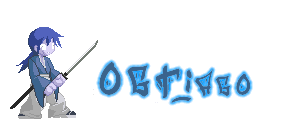

No comments:
Post a Comment