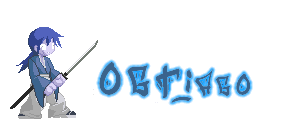If you've been dreaming of the ultimate high-definition computer, why not take matters into your own hands? We show you how to pick the hottest components and create the multimedia system of your dreams.
It's official: We're living in a high-definition world. And with a new generation of affordable, high-quality HD components flooding into the world of PCs, it's high time your computer shared in the fun.
Unfortunately, great HD systems still cost a fortune. However, if you've got the skills to assemble your own machine, you can save a bundle by building an HD-capable Media Center PC that can bring you pristine video and amazing gaming.
Whether you're recording free, over-the-air HDTV, playing Blu-ray Disc movies, or making light edits to your HD home videos, a well-built high-def system does it all. For this demonstration, I'm building a PC that will complement my living room entertainment system. Feel free to mix and match choices for your own needs. Heavy gamers, especially, should aim higher on the video card and processor.
Note: For the purposes of this guide, I assume the reader has a basic level of PC building experience. If you've never built a computer before, I recommend reading Scott Mueller's article " Step-By-Step: To Get Just the PC You Want, Build It Yourself " -- it offers important tips for assembling your computer. No matter how experienced you are, be sure to practice good antistatic procedures by grounding yourself well at all times and wearing an antistatic wrist band .
Case and Power Supply
Any good computer starts with high-quality components from the ground up. That means choosing a case and power supply that will be adequate for your needs.
SilverStone Crown CW03-MT--click for full-size image.
Case
Beauty is beauty--even if it's skin deep. Pick a case that will look good on your desk or in your home entertainment center. Many home theater cases also include displays to show the name of a song that's playing and even navigate media: in a word, slick. I chose the SilverStone Crown CW03-MT for my HD PC, largely because of this integrated LCD display. (Look for this case at various online electronics stores.)
Be sure the software that drives those extras works with your operating system of choice. I'm planning to load my HD system up with Windows Vista Home Premium, which I know will support this feature (as will Windows XP Media Center Edition).
While you could cram everything into a case the size of pizza box or shoe box, you'll have a much easier time and a broader selection of components to chose from if you stick with a horizontal minitower. Also, the system's heat--and therefore the sound generated by fans keeping everything cool--is going to define your experience. Nobody wants to have to pump up the volume just to drown out a whiny PC fan. Good airflow design will keep things quiet.
Builder's Tip: Before you start building, cover part of a table with overturned mouse pads to create an antistatic workspace, and wear a wrist strap clipped to the case to protect the components.
Antec NeoPower 650--click for full-size image.
Power Supply
A 500-watt power supply should generally prove adequate if you're not including multiple hard drives, a high-end video card, and other energy-hungry devices beyond the recommendations given here. (Use OuterVision Extreme's Power Supply Calculator Lite to come up with a rough estimate of what you'll need.) Some cases--especially those smaller than the industry-standard ATX--include built-in power supplies. But for nearly silent performance, consider upgrading from those. Finally, go green if possible, with the latest energy-efficient spec, 80 Plus. I chose the Antec NeoPower 650 because of its quiet fan, and its 650-watt rating ensures more than enough margin to grow with upgrades.
When installing your power supply, try to route the nest of cables along the case edges so that they don't obstruct airflow.
Motherboard, Processor, RAM, and Video Card
ASUS M3A32-MVP motherboard--click for full-size image.
Lay a foundation for premium performance by selecting a great motherboard and CPU; then complement those components with fast memory and a high-def graphics card.
Motherboard
First, be sure to pick a motherboard that works with the previous parts: ATX versus MicroATX for the case and the right socket for your processor. The video card should work with any new motherboard's PCI Express slot, but get one with a like-brand on-board video chip set for best compatibility. (Or avoid on-board video entirely.) Skip a dedicated sound card by picking a motherboard with a surround-sound chip set and output plugs to match your receiver. The standard assortment of PC ports should be fine, but get gigabit ethernet for high-speed, wired video transfers over a home network. I picked the ASUS M3A32-MVP for compatibility with all of the previous components and for its silent heat-pipe design that provides extra cooling.
For PC World reviews of top motherboards, see our Top 10 chart.
AMD Athlon X2 BE 2400 CPU--click for full-size image.
Processor
Quad-core processors are going mainstream, but they draw a lot of power and generate excessive heat. Certain video editing programs take great advantage of the four cores, but we're aiming for a lower target. You could still build a good system with an Intel Core 2 Quad Q6600 or other similar chip--gamers take note--but I decided to go with something less powerful and a lot cooler. The AMD Athlon X2 BE 2400 works well for home theaters because its peak draw of 45 watts helps keep the fans quiet. This CPU's 2.3-GHz speed and dual-core architecture provide enough muscle for general media tasks, but a dedicated HD video decoder on the graphics card will add more power. Whether you go with an Intel CPU or one from AMD, you'll definitely want a dual-core processor to handle the system's multimedia tasks.
You can install the processor simply by lifting the socket arm, carefully setting the chip in place, and lowering the lever--no pressure is needed.
Zalman CPU cooler.
CPU Cooler
Your CPU should come with its own heat sink and fan, but those bundled components may well generate too much noise for an entertainment PC. Give them a try if you can, but don't hesitate to consider a replacement. While you can buy liquid cooling components that are completely silent, we're skipping that route because of the maintenance required, not to mention leaks. Instead, opt for a quiet, variable-speed fan attached to a heat sink. And double-check the specific model for processor and case compatibility. The Zalman CNPS9500 CPU cooler fits with my components and case, and it runs quietly when turned down.
When installing your own CPU cooler, be sure to apply an even, paper-thin layer of thermal paste over the processor's surface, and set the cooler in place. Try not to let the cooler slide back and forth over the CPU while seating it.
RAM
Current motherboards can support a variety of memory chips, but make sure that the exact type you select works with yours. Don't bother with the absolute fastest DDR3 RAM. Instead, spend your money on quantity: 4GB will be ample for Windows Vista or Windows XP Media Center. (And unfortunately, your particular OS and hardware configuration might not quite recognize all of it.) Also, go for a pair of the same 2GB DIMMs. Many current motherboards take advantage of dual-channel architecture so that each DIMM can access the memory controller. The middle-weight Crucial 2x2GB DDR2 PC2-5300 DIMMs strike a solid balance between price and performance.
Handle the RAM--and any other components, for that matter--only by its edges, and firmly push it straight into place rather than at an angle.
ATI Radeon HD 3450 graphics card--click for full-size image.
Video Card
The graphics card is one of the most critical components in our setup, since it's going to take over much of the HD playback from the processor. And in just the past several months, these cards have made a giant leap forward in quality while prices have dropped.
You don't necessarily need an ultra-high-end option: Those generate excessive heat. Instead, just make sure the card decodes Blu-ray Disc movies in addition to your own recorded shows. HDCP compliance--which decrypts the digitally protected video signal--is critical, but fortunately, it's also typical these days. The Asus EN8600 GT with HDMI is one good option, fulfilling these needs easily. At press time, nVidia was also readying its GeForce 8200 chip set for motherboards, bypassing the need for a dedicated HD graphics card. For my system, however, I picked the ATI Radeon HD 3450 video card, because it meets my other needs and doesn't require a fan for cooling. Unlike the Asus, this card lacks an HDMI port, but it works well with any DVI-equipped HDTV.
Drives, Displays, Input, and Operating System
1TB Seagate Barracuda 7200.11 hard drive--click for full-size image.
You'll need tons of hard-drive space to store all your media, plus an HD optical drive to play high-def movies. Here are the components for completing your HD PC.
Hard Drive
Compressed HD video recordings can eat up roughly 7GB per hour, so get a big enough hard drive to hold all those recordings. Nearly all current motherboards support the SATA bus, and the most recent models run at 3GB per second, although 1GB/sec models should be fast enough for this system. Pick a drive that runs at 7200 RPM or greater. While you could install multiple drives for the absolute best performance, a big, single drive will be sufficient. Go for at least 500GB. I settled on a 1TB Seagate Barracuda 7200.11 because of its speed and its capacity to hold 140 high-def episodes of Lost. If you add multiple drives, position them as far from each other as possible, so they stay cooler.
Optical Drive
A few weeks ago, as of this writing, Blu-ray had pummeled its rival, HD DVD, into little more than a sad memory. Unless you're looking for bargain movies as they're discontinued, you should avoid the dead-end HD DVD format. I chose the Pioneer BDC-2202 for my system, because it plays back Blu-ray discs and burns standard DVDs. (You can find Blu-ray burners for about three times that cost.) Whichever drive you settle on, consider removing the front bezel when installing it in your case. This plastic lip isn't always needed, and some system cases even come with a replacement bezel that matches the color of the front paneling.
ATI TV Wonder 650
Video Tuner and Capture Card
I'd like to drink straight from my cable company's HDTV programming through a CableCARD solution, but those still aren't readily available to do-it-yourselfers like me. Instead, I'll have to get my over-the-air HDTV through an ATSC tuner card and antenna. Since the ATI TV Wonder 650 supports the Clear-QAM format for digital cable, I can use it to capture unencrypted digital channels directly from a cable feed. Analog component-video capture cards are available, but they're overkill for this project, running a thousand dollars and designed for high-end video production.
To capture HD footage from your own video camera, just stay digital with USB or FireWire. Antenna type and position will determine your channels. Look for one that advertises digital reception, and try aiming in different directions while testing stations.
Sound Card
Dedicated audio cards aren't nearly as essential as they used to be. Sound processing is rarely taxing enough to slow down a modern system, so I didn't use any add-on card for my project. Besides, Windows Vista's rewritten audio architecture takes even less advantage of sound cards than Windows XP. Unless you're building a recording studio or need specialized audio ports that aren't built into the motherboard you bought, skip the sound card altogether and save a chunk of change.
Logitech diNovo Mini Keyboard--click for full-size image.
Input devices
If you're planning to use your PC with your home entertainment system, a Media Center remote is a must. You'll want something that controls mouse movement and can input key commands. I like to have a full-on wireless keyboard and gyroscopic mouse nearby for extensive input. But you can also get home-theater-designed devices that fill all these roles. For that universal approach, I picked the Logitech diNovo Mini Keyboard. This Bluetooth remote handles mousing with its trackpad, while the thumb-friendly keypad works well for entering URLs. But if you choose a different solution, be sure it uses RF--radio frequency--commands instead of IR (infrared). RF can work from as far as a few rooms away, while IR requires a short, direct path to the PC.
Samsung SyncMaster 275T monitor--click for full-size image.
Display
Resolution and aspect ratio are critical when picking a monitor. For a living room, be sure to get something that's natively shaped in a 16:9 rectangle to match HD video. (A work-and-play office display might have a taller shape.) And pick a size that's at least 1920 by 1080 pixels (1080p). Both LCD and plasma screens look great, although some plasma displays present brighter colors in exchange for a higher cost. I'm going to be plugging my system directly into my existing HDTV, but the 27-inch Samsung SyncMaster 275T makes a good desktop alternative because it includes a variety of inputs for analog and digital connections. Be sure that your display--like this one--supports HDCP for Blu-ray Disc and movies.
Software
I based my system on Windows Vista Home Premium because Media Center comes bundled with that package (as well as with the Ultimate edition). If you can track down Windows XP Media Center Edition, that older OS is a good alternative, but it doesn't include the same native HD support, built-in MPEG-2 decoder, and overhauled interface as Vista's version.
Unfortunately, neither OS allows Blu-ray Disc playback in Media Center or Windows Media Player. Your Blu-ray drive will likely ship with bundled software, but if not, check out Nero 8 Ultra Edition.
Once your system is up and running, add it to your home entertainment center or set it up on your desktop to watch and edit movies, record your favorite shows, play all your music, and more.